
As I said in my April writing update over on the website, my laptop is dying. So I needed a replacement! I’m really not the type of gal to go completely old school with her writing—as much as I adore typewriters I just can’t handle editing without my beloved electronics.—
So I went searching for the best bang for my buck. Factoring in that I’m also an artist who not only loves traditional materials but also digital art, my soul started longing for an Ipad.
I have a background of writing on the Ipad before I got my laptop for my graduation present from my parents—a party or a laptop, which would you have chosen?—and so I wan’t opposed to the idea of going back to my ‘roots’ so to say. I also was already familiar with and half in love with Procreate— an art app— that I had bought for my dad on his Ipad. So I searched for an Ipad to get. Keeping my horizons open for laptops as well, cause I’m always open to possibilities. Through many months of tears and frustration and looking and praying, my parents came to me and said, “in a bit, we want you to find the I-Pad you want and we will get it for you.” (I purchased everything sans the actual I-Pad myself though!) I was shocked and nearly wordless! —notice I said nearly— and so with gratitude in my heart, I researched my dream set up.
Okay, so backstory almost over. I realized that I needed functionality and I needed protection for the—frankly expensive— piece of machinery I was going to get. So I researched and looked up and watched many many YouTube videos. Only to find that not many writers have shared their I-Pad setup!
So I decided that when I got my own, I’d share it. This isn’t bragging or flexing—that’s just nasty and tacky— this is simply information that I wished I had easily found. —Seriously I stressed majorly over a lot of these little decisions— So without further ado: The I-pad, accessories, and apps I decided to get.

Accessories and I-pad of choice:
2020’s Apple I-Pad Pro 12.9 inch screen 512 G WI-FI. $1,300 was the cost and it was $100 off the usual price! I had my heart set on a Pro and my mom and I decided to get the bigger screen because I’m used to a 15.6 inch laptop. Going down to an 11 or smaller would have been too jarring. The 12.9 inch surprised me with how big it seems! And I’m super pleased with it.
2nd generation Apple Pencil. Yes it was the most expensive accessory but since one of the big reasons I was getting the I-Pad was for art, it seemed logical to cough up the $120 for the pencil. —It hurt my frugal heart— I’m in love with the pencil!! —my deal finding self moans in the corner— If you are going to use the I-Pad for art, I would definitely recommend investing in one. —Sidenote: the Apple Pencil is supported by SO many apps and it’s a joy to use to write out responses!— I also like how the iPad has a built in magnetic shelf for the pencil. It’ll make it hard to loose it!
Zugu Case. $75. I know it’s a bit pricy—I choked at the price myself!— But you have to understand two things. 1) this is the perfect case for artists! It has 10 different angles for viewing and is magnetic so it’s super sturdy. And 2) I’m super clumsy. Like, seriously. I drop things all the time, run into doorways that haven’t moved in 24 years, and trip over air. I needed a case that could handle me. And this one seems to fit the bill!
Logitech Bluetooth Keyboard. $40. I needed a new Bluetooth keyboard—I had my old one from my pre laptop days but it wouldn’t work with the new Ipad. Plus the keys were sticky ![]() — I did a ton of research into which keyboard to buy and landed on this beauty. It was again a bit more than I wanted to spend, but after writing on it for a few weeks I gotta say I’m in love. The keys aren’t silent, but they aren’t noisy either. The space bar is by far the nosiest one but even then it’s not bad. If you do get this one and plan to get a Bluetooth mouse, connect to your I-Pad on the third setting. It’ll save you stress later while setting up your mouse. Also the battery life is excellent.
— I did a ton of research into which keyboard to buy and landed on this beauty. It was again a bit more than I wanted to spend, but after writing on it for a few weeks I gotta say I’m in love. The keys aren’t silent, but they aren’t noisy either. The space bar is by far the nosiest one but even then it’s not bad. If you do get this one and plan to get a Bluetooth mouse, connect to your I-Pad on the third setting. It’ll save you stress later while setting up your mouse. Also the battery life is excellent.
A USB hub converter. $21 —usually $30– if you are going to be transferring files from your laptop or ever want to use a non usb C corded device on your I-Pad Pro 2020, then you’ll want one of these. I love mine!
Headphone and Charger Splitter $24. A definite need that I didn’t realize I needed till a week ago. I require music to write most of the time but don’t like to broadcast it across the entire room. This was an excellent purchase. Good quality too!
Jelly Roll Bluetooth Mouse $14. This was the best bang for your buck Bluetooth mouse and I gotta say I love it a lot. Soundless clicking —except for clicking on the scroll— rechargeable—doesn’t use batteries—and it doesn’t die after a few hours of use. Took a tiny bit of work to connect it to the iPad but once it’s paired you don’t have to do it again! I don’t use it daily but it’s super nice to have for longer sessions of writing/editing/researching.
Paperlike Screen Protectors $10. Since I’m using my IPad for art, I decided to go with a paper feel screen protection and after much research I decided this was a good bang for your buck. After almost a month of use I still stand by my decision. —My second eldest brother, Sean, complained about the feel of the protector. Equating it to chalkboard. I don’t mind it at all but if you’re touch sensitive at all you might want to skip this one and look for a regular screen protector or a tempered glass option. Just know that tempered glass can mess with you stylus and art.—
Apps:
Scrivener: $20 The first and foremost app to find is a word processing app. Personally I’ve been using Scrivener on Windows for the past 4 years so buying the $20 one time purchased app seemed logical for me as I am already familiar with how to use it.—though the iOS version is a bit different and I had to find my sea legs so to speak.— Upon actually using IOS Scrivener I honestly was left a little lackluster as I’m not used to not having my shortcuts for italics and bold at my fingertips. But after searching far and wide and testing out different apps . . . I decided that it was best to stick with my beloved Scrivener. I can honestly say that’s after using the iOS version for a few weeks now, I’ve gotten used to it and love it nearly as much as the Windows version. —and have found a nearly painless way to get italics and bold quickly.—
(I used to use Werdsmith on our old iPad YEARS ago. Back when it was a one time purchase thing. I loved that app but now it’s a subscription and I simply can’t do that monetary wise. But if you can, I recommend it.)
Procreate: $10 I adore this app. It’s worth the ten dollars in my opinion and I looooove that it’s a one time purchase! No annual fees and no take backsies! Like every art program it has a learning curve but once you get down to it it’s a very easy program to figure out and use. Animation, comics, custom canvas’ for every occasion, a fabulous set of default brushes, and much more. This is the only art program I can see myself needing.
Pen and Paper: free This is a fabulous free app that makes you want to journal on you iPad! If you decide to get a stylus you’ll love using this and others like it. My only complaint is that it stays locked in vertical mode.
Nebo: free this is another great journaling/notebook app that allows you to hold your iPad in any which way! It also converts your writing to text automatically while still keeping a handwritten version. Great for analog writing and then copy and pasting your words into your word doc.
Copyright free picture apps: free such as Pixabay, Pexels, Unsplash, and Heir.
Canva: free great app to use for making images to go on your blog or even in you book!
Scrivener and Procreate are the only two apps I have purchased—aside from Minecraft so I can play with family—so if you would like a more in-depth app recommendation, let me know in the comments and I will start working on a post about all the apps I would recommend you have ready at your fingertips.
FAQ:
Where can you use it? Everywhere! Anywhere. Yeah it can be tricky to use on the couch sometimes if you want your full set up of keyboard and mouse. But you can make it work. I’ve written half of this post on the kitchen table with my full setup and the other half on the couch using only the touch keyboard.
Battery life? The battery hasn’t given me much issue this month. I usually have to charge it once a day if I’m using it heavily. Aka using the Bluetooth. Bluetooth does tend to drain the battery. Oh! And I’ve heard that if you use an off brand cord, it can damage the battery. So I’ve been using the Apple brand and only the Apple brand. It’s been great so far!
Is the Apple Pencil worth it if I’m not going to draw often? Honestly? No. If you aren’t an artist, I wouldn’t recommend getting the pencil unless it’s as a present. You can find great alternatives —they won’t be as great due to the lack of pressure sensitivity that the Apple Pencil carries— for waaaaay less money. So if art isn’t a big hobby but a smaller one and you can live without the AMAZING pressure sensitivity, I recommend looking into one such as this. —it’s the one I use on my dads iPad—
Is it heavy? Surprisingly yes.—part of that might be my case too— It shocked me there for a while at how heavy it is! But once you get used to it it’s not as noticeable. Just don’t hold it one handed when you aren’t sitting down 🤪.
Is the keyboard worth it if you aren’t a writer? If you aren’t going to be using this to write or to draw then I wouldn’t recommend this iPad at all! Let alone getting the keyboard and pencil. If you just want an iPad. Get a regular iPad or an Air. But if you’re a blogger or you email a lot, I’d recommend getting the keyboard. Even if you get a really cheap one.
Do you like the screen size? YES. It was a little too big at first, but then I realized I was just holding it too close to my face. ![]()
Is the mouse useful? Yes! But it’s not a must. If I had to choose between the page protector and the mouse, I’d choose the page protector.
Is the case good to use in every setting? Yes! The only time I wish it was different is when I need an angle for the vertical way of holding it. Cause it’s so heavy! But propping it up on a pillow on an angle fixes that problem.
When typing on your lap how do you keep it from rocking back and forth? (Thanks for the question, Erika!) the case that I’ve been waxing poetic about keeps the iPad nice and sturdy so even as I’m typing fast and furious on the screen, it barely moves!!
Well that’s everything I can think to fit in this post. If you have any other questions, please drop them down below! I’d love to answer them to the best of my ability.
‘Till next we meet. ~Tiffany Michele.
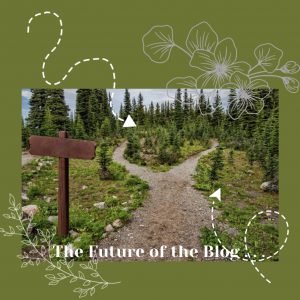

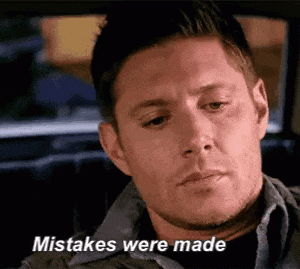
Awesome! Thanks for sharing! One day I hope to get an iPad Pro also, even if it’s JUST for Pro-create! :stuck_out_tongue_winking_eye: